Registration
Information
Register before May 31st to avoid late fees
Late Registration Fees
*Players registered after May 31st will be waitlisted
April 1 – May 31 = No late fees!
June 1 – June 30 = $15.00 late fee/player
July 1st: Registration CLOSED FOR THE SEASON
Refund Policy
Prior to June 30: Full refund less Cal North Player fees and insurance
July 1 to July 31: 50% refund less Cal North Player fees and insurance
August 1 and later: No refund
Birth Year and Season Matrix
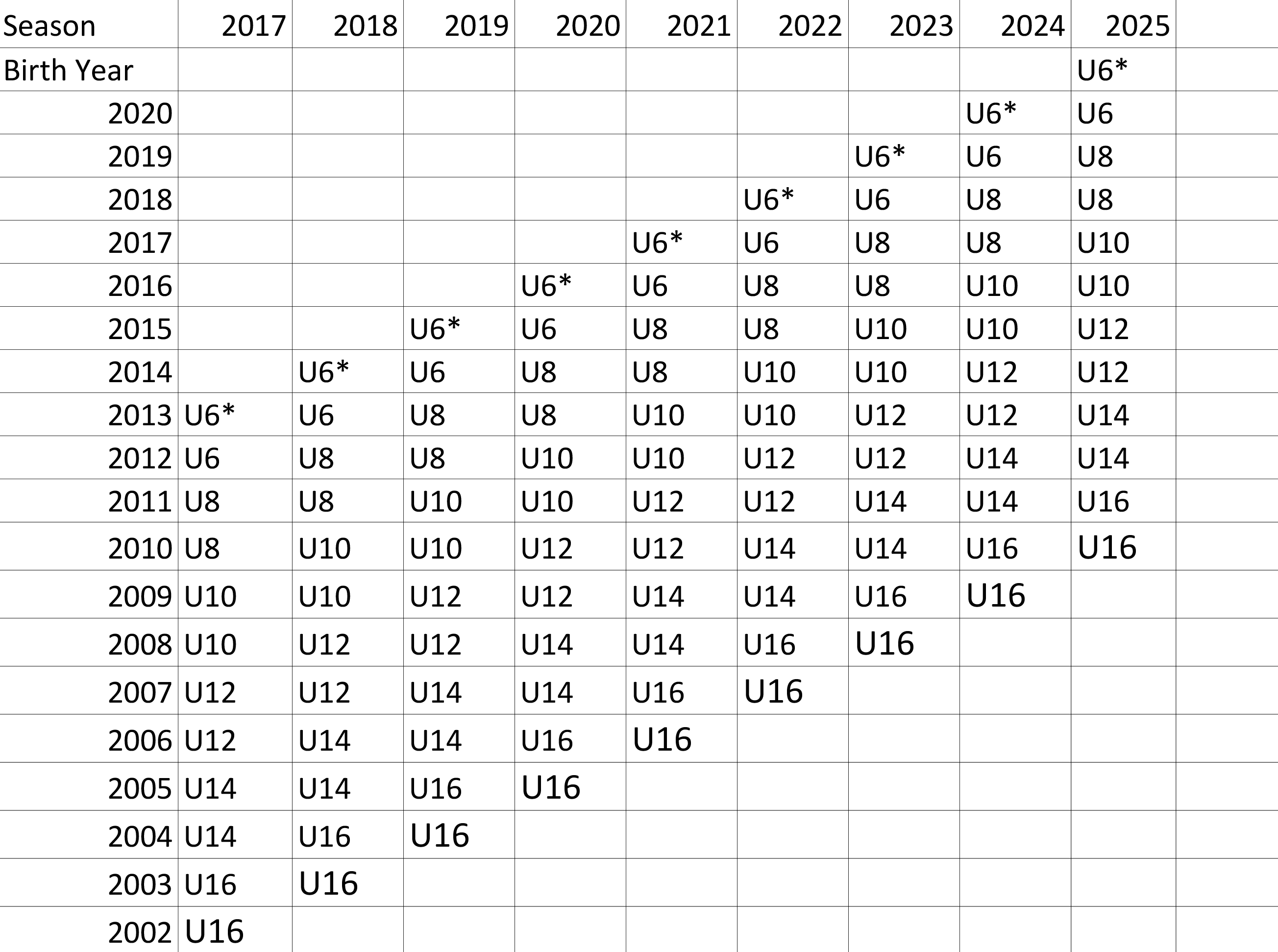
* Players must be 4 on or before July 31
Registration Procedures
Uploading a Photograph
From a computer:
If you have access to a scanner, scan a photograph of the member needing a photograph (player and/or coach) and save it to your computer. Please utilize a photograph from the neck up and without any hats or facial coverings (excludes coverings required for religious purposes). Log in to your member account and locate the upload icon next to the empty photo box (upload icon has an arrow pointing up) for the member requiring a photograph (player or coach). Click the upload button and choose your saved photograph, then click open. Wait a short moment and a "crop box" will pop up and allow you to crop the photograph as needed. Once it is sized to your specification, click crop and the photograph will upload to the photo box.
From a smart phone or smart device with camera:
Log in to your member account and click the upload icon next to the empty photo box (upload icon has an arrow pointing up) for the member requiring a photograph (player or coach). You will be prompted with the option of either taking a photo and/or uploading a photo from your device's library. If you choose to take a photo, your device will open the camera and you may take a photograph of your child and/or coach. Again, please take a photo from the neck up and without any hats or facial coverings (excludes coverings required for religious purposes). You will then be prompted to crop the photograph. Adjust the photograph as necessary then click crop and the photograph will upload to the photo box. If you choose to upload a photograph already on your device, choose that option and again size the photograph as necessary and click crop. The photograph will upload to the photo box. **Note: Apple devices will upload the photograph sideways; however, this is acceptable for registration purposes.
Uploading a Birth Certificate
From a computer:
If you have access to a scanner, scan your child's birth certificate and save it to your computer. Log in to your member account and locate the empty birth certificate box next to your child's name (this will be the second box, to the right of the photograph box). The box will have an upload icon (upload icon has an arrow pointing up). Click the upload icon and choose the saved birth certificate from the saved location on your computer. After a few moments, the birth certificate will upload.
From a smart phone or smart device with camera:
Log in to your member account and locate the empty birth certificate box next to your child's name (this will be the second box, to the right of the photograph box). The box will have an upload icon (upload icon has an arrow pointing up). Click the upload icon and you will be prompted with the option of either taking a photo and/or uploading a photo from your device. If you choose to take a photo, your device will open the camera and you may take a photo of the birth certificate. Please center the birth certificate so the entire document is in the frame and please ensure the photo is clear so the information is readable. Once you take the photo, it will automatically upload to the birth certificate box. You may also take a photo of the birth certificate using your device's camera and choose the option to upload it as a photograph. Again, please make sure the entire birth certificate is in frame and the photograph is clear.
